Ad tracking in the world of advertising is all about keeping an eye on and gathering details on how ad campaigns are doing. It involves tracking metrics such as impressions, clicks, conversions, and other relevant actions users take in response to ads. Tracking is important for ads because it provides valuable insights into the effectiveness of your campaigns and helps make informed decisions to optimize your advertising strategies. By tracking ad performance, you as an advertiser can:
Measure ROI: Calculate the return on investment (ROI) of your advertising campaigns by comparing the cost of the campaign to the revenue generated.
Optimize campaigns: By analyzing tracking data, you can identify which ads are performing well and which need improvement. You can then adjust your campaigns to optimize performance and increase ROI.
Understand audience behavior: The target audience interacts with your ads, such as which ads are most engaging or which channels drive the most conversions. Then, use this information to tailor future campaigns to better meet your audience’s preferences.
Improve targeting: Tracking data can reveal insights about the demographics, interests, and behaviors of the audience interacting with the ads. This intel allows you to refine targeting strategies and reach a more relevant audience.
Budget allocation: Tracking allows advertisers to see the most cost-effective campaigns and allocate their budget accordingly. You can invest more in campaigns that yield positive results and reduce spending on less effective ones.
Implementing proper tracking without guidance can be exhausting. Even if you figured out how to do the technical part, how can you be sure it works correctly? What about device privacy updates? Will that hurt your analytics, and can you even track them? These are valid questions that we decided to address. In this blog, you will learn all core aspects of Meta tracking, starting from technical setups to crafty tricks to prevent errors and answering questions about iOS 15 privacy updates.
What is Meta pixel and what does it do?
First, let’s understand the Meta pixel. It is your magic stick for effective ad tracking and optimization in the Meta advertising ecosystem. The pixel is a small code snippet provided by Facebook that you insert into your website's header. After installation, Facebook can track conversions from clicks on your Meta ads. It tracks user interactions with your ads and website, providing invaluable data for optimizing your campaigns. To utilize the Meta pixel effectively, you must be sure it's correctly installed on your website and configured to track essential events like page views, purchases, sign-ups, and more. Additionally, consider implementing the Conversion API (see step-by-step instructions below), which complements the pixel by sending event data directly from your server to Meta, ensuring much more accurate tracking, especially in light of iOS 15's limitations.
You'll dive deeper into the comparison of these two tracking methods as you keep reading!
Meta Pixel Event Types and Testing
By setting up standard and custom events, you can gain valuable insights into user behavior and tailor your campaigns for better results. Let’s explore Standard and Custom event types and see some common events to set up in your campaign.
1. Standard events
Standard events are predefined actions that users can take on your website, such as making a purchase or adding an item to their cart. The pixel tracks these events and can provide valuable insights into user behavior. Some standard events include:
ViewContent: Tracks when a user views a page or content on your website.
AddToCart: Tracks when a user adds an item to their shopping cart.
Purchase: Tracks when a user completes a purchase on your website.
2. Custom Events (Custom Conversion)
In addition to standard events, you can also set up custom events to track specific actions important to your business. For example, you can track when a user signs up for a newsletter or completes a form on your website. Setting up custom events allows you to track a wider range of user interactions and tailor your campaigns accordingly.
Setting up custom events tailored to your business's needs is crucial for effectively tracking and optimizing ad campaigns.
For B2B SaaS businesses, some essential custom events to consider include:
Signup: Tracks when a user signs up for your service, indicating a successful conversion and allowing you to measure the effectiveness of your acquisition strategies.
Onboarding Completed: Monitors when a user completes the onboarding process. This suggests a higher likelihood of engagement and retention.
Essential Steps Completed: Tracks when users complete critical steps within your platform, such as setting up their profile or trying out key features. This data can help you understand user behavior and optimize your product for a better user experience.
Feature Adoption: Tracks when users start using specific features of your product, indicating engagement and helping you tailor your marketing efforts to promote these features to other users.
Subscription Upgrade: Monitors when a user upgrades their subscription plan, providing insights into the effectiveness of your upselling strategies and the value users perceive in your premium features.
Demo Requested: Tracks when a user requests a demo of your product, indicating interest in learning more about your offerings.
Trial Started: Monitors when a user starts a free trial of your product, providing insights into the effectiveness of your trial offer and user onboarding process.
Feature Trial: Tracks when a user starts using a specific feature during their trial period, helping you understand which features are most appealing to users.
Usage Milestone: Monitors when users reach a significant milestone in their product usage, such as reaching a certain number of logins or actions, indicating active engagement with your product.
Support Interaction: Tracks when users interact with your customer support team, providing insights into user needs and potential pain points that can be addressed through marketing or product improvements.
Renewal Reminder: Monitors when a user receives a renewal reminder for their subscription, allowing you to optimize your communication strategy for renewals.
3. Events Manager and Tools to Check Tracking Setup
Facebook's Events Manager is a powerful tool for managing and tracking your pixel events. Here, you can set up new events, review event data, and troubleshoot any tracking issues. Additionally, Facebook offers several other tools to help you check your tracking setup, such as the Pixel Helper Chrome extension, which can identify any issues with your pixel implementation.
4. Testing and Troubleshooting
After setting up your pixel and events, it's crucial to test them to ensure they are tracking correctly. You can use the Pixel Helper Chrome extension mentioned earlier to check if your events are firing correctly. If you encounter any issues, you can use Facebook's debugging tools to identify and resolve them.
5. Advanced Pixel Setup
For more advanced tracking needs, such as tracking user interactions with specific elements on your website or tracking conversions across multiple devices, you may need to use additional features of the Facebook pixel, such as custom parameters and advanced matching.
Is implementing pixel really required?
The short answer is Yes, absolutely. The long answer is that without that small piece of code, you can’t track anything; without it, you have no analytics of your real results, expenses, etc. If you haven't started using Meta ads yet, installing the Meta pixel is still the right thing to do. It will begin gathering data immediately, saving you the effort of starting from zero when you're ready to launch your first ad campaign.
Setting up Meta pixel can provide you with valuable benefits:
Conversion Tracking: The pixel lets you track people's actions on your website after clicking on your Facebook ads. This data helps you measure the effectiveness of your ads and optimize them for better results.
Audience Targeting: The pixel allows you to create custom audiences based on the actions people take on your website. This enables you to retarget those who have engaged with your content or products, leading to higher conversion rates.
Ad Optimization: By tracking conversions, the pixel helps Facebook's algorithm optimize your ads for specific goals, such as driving purchases, sign-ups, or other desired actions.
Improved Ad Relevance: The pixel provides insights into how people interact with your website, allowing you to create more relevant and targeted ads that resonate with your audience.
Measurement and Insights: The pixel provides valuable data on user behavior, which can be used to understand your audience better, refine your marketing strategies, and make data-driven decisions.Conversion Tracking: The Facebook Pixel allows you to track conversions on your website that result from your Facebook ads. This means you can see how people interact with your site after clicking on your ad, whether they make a purchase, sign up for a newsletter, or take any other desired action. By tracking these conversions, you can measure the effectiveness of your ads and make informed decisions about your advertising strategy.
Retargeting: The Facebook Pixel enables you to create dynamic ads that are personalized based on people's interactions with your website. For example, if someone visits a product page on your site but doesn't make a purchase, you can use the pixel to show them an ad featuring that specific product. This kind of remarketing can help you re-engage with potential customers and drive more conversions.
Creating and implementing the Meta pixel: Step-by-step tutorial
Before you start creating and implementing the Meta pixel, make sure you have access to your Facebook Events Manager. If you don't have access yet, you can request access from your Facebook Business Manager.
Step 1: Creating a Meta Pixel
Standard events are predefined actions that users can take on your website, such as making a purchase or adding an item to their cart. The pixel tracks these events and can provide valuable insights into user behavior. Some standard events include:
Access your Facebook Events Manager and navigate to "Connect to Data Sources" in the left-hand menu, then select "Web" and click "Get Started."
Source: Facebook Events Manager
Select "Facebook Pixel" and click "Connect." Name your pixel, enter your website URL, and click "Continue." Note that you only get one pixel for each ad account, so choose a name that represents your business.
Source: Facebook Events Manager
Step 2: Adding the Facebook Pixel Code to Your Website
Install the Facebook pixel code on your web pages.
Depending on your website platform, you can use a partner integration (like WordPress or Squarespace) or manually insert the pixel code into your web pages.
Source: Facebook Events Manager
To insert the code manually, click "Install code manually," then copy the code provided and paste it into the header code of your website, just above the </head> tag. Click "Continue".
If these options are not working for you, you should install Pixel on every web page.
To do so,
1. Click “Install code manually”
2. Then, copy the green button “Copy Code”
Source: Facebook Events Manager
3. Insert the pixel code into the header code of your website, placing it just above the </head> tag. Ensure you add it to every page or insert it into your header template if you use one. Click “Continue” to proceed.
4. Decide whether to enable automatic advanced matching. This feature matches customer data from your website with Facebook profiles, enhancing conversion tracking accuracy and enabling the creation of larger custom audiences. Then, click “Continue.”
Source: Facebook Events Manager
Step 3: Setting Up Facebook Pixel Events
1. Click the "Open Event Setup Tool" button, choose your Facebook pixel ID, and click "Settings." Scroll down to "Open Event Setup Tool."
Source: Facebook Events Manager
2. Enter your URL and click "Open Website."
Source: Facebook Events Manager
3. Facebook will provide a list of suggested events. Review each event and click "Confirm" or "Dismiss." Click "Finish Setup" to continue.
Step 4: Confirming Your Pixel Is Working
1. Add the Facebook Pixel Helper extension to your Google Chrome browser. Visit the page where you installed the Facebook pixel to check if it's tracking correctly.
Source: Chrome Web Store
2. Go to the webpage where you've added the Facebook pixel. A pop-up will show how many pixels it detects on the page and indicate if the pixel is functioning correctly. If there are any issues, the pop-up will provide error details to help you make corrections.
Source: Facebook Pixel Helper
Step 5: Adding a Facebook Pixel Notice to Your Website
To follow Facebook's rules and sometimes the legal requirements, you need to let people visiting your website know you're gathering their information. You should tell them you're using the Facebook pixel and that their info might be collected through cookies or other methods. You also need to explain how they can choose not to have their data collected.
For more information, check the Facebook Business Tools Terms, section 3: Special Provisions Concerning the Use of Certain Business Tools. You can also look at Facebook's Cookie Consent Resource.
Now that you completed the technical part, it’s time to discuss some specifics.
Must-knows about Meta ads and iOS 15
Apple's recent iOS 15 update has significantly impacted ad tracking and optimization on platforms like Facebook and Instagram, now part of Meta. The particular feature related to marketing in the previous update was the new privacy feature, App Tracking Transparency. From now on, on all the devices using iOS 14 or iOS 15, if you want to track data, you must show users a prompt along the lines of those “cookie banners.” If they click “Allow,” you can relax, but if they opt out, which is unfortunately very common, the device identifier gets disabled, and you cannot track the data from that app, even by using third-party tools. However, with the right approach, you can navigate these changes and continue achieving exceptional advertising results.
1. Post iOS 15 changes in Facebook Ads
Besides the main problematic update mentioned above, Facebook has some new ones (not necessarily bad, though). The iOS 15 update significantly changed how tracking and attribution work on platforms like Meta, presenting new challenges for advertisers. These challenges include:
Limited Data Access: With iOS 15, users have more control over their data and can choose to share less information with apps. This can affect the accuracy of ad targeting and reporting on iOS devices.
Shorter Attribution Windows: iOS 15 introduced shorter attribution windows, making it more difficult to track user actions and attribute them to specific ads. The old 28-day click-through and 7-day view window is now replaced by 7 7-day click and 1-day view windows. However, don’t worry about historical data. It is still available, so if you need the data before the update, you can access it (just export it with the Ads Insights API).
App Tracking Transparency (ATT): ATT requires apps to get user permission before tracking their data across apps or websites owned by other companies for advertising or sharing with data brokers. This impacts the ability to track user behavior and target ads effectively.
Conversion Value Settings: Advertisers must set up conversion value settings in Facebook Events Manager to ensure accurate reporting and optimization. This helps them track campaign performance and understand user behavior.
Delayed Reporting: Due to the changes in data collection and tracking, there may be delays in reporting metrics such as conversions and audience insights.
Update to Facebook Pixel: Facebook has updated its Pixel to accommodate these changes and ensure compliance with Apple's privacy policies. Advertisers must update their Pixel and implement the changes to continue tracking conversions effectively.
💡 A tip
There's an alternative tracking method that surpasses cookies called Server-to-Server (S2S) conversion tracking.
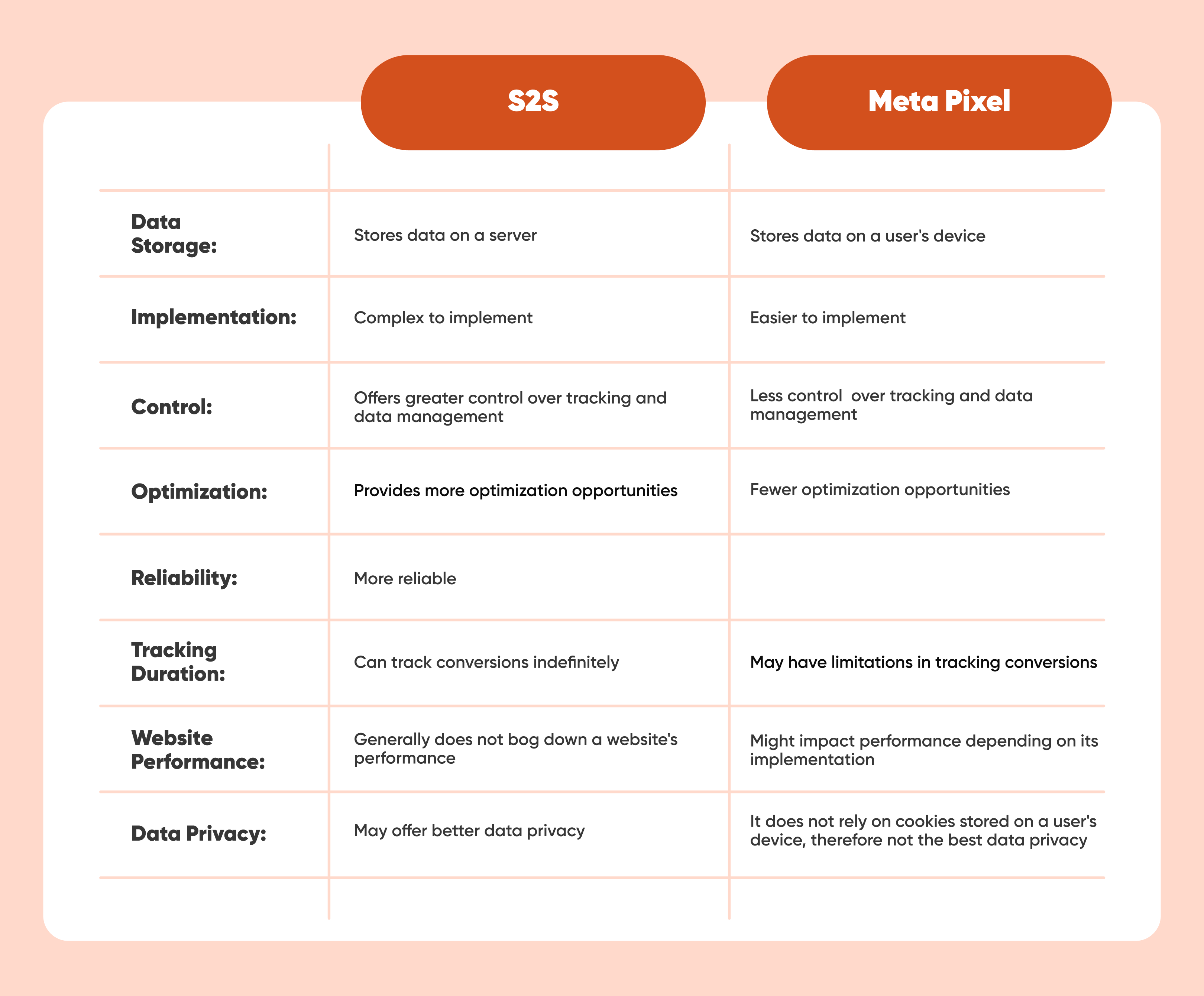
Comparison table of S2S and Meta Pixel
Best practice for choosing your tracking method
All these challenges have forced advertisers to rethink their tracking and targeting strategies on the platform. Of course, you have to adapt to these changes, but as an additional solution, we suggest implementing tracking methods such as the Conversion API.
In addition to the Meta pixel, the Conversion API is another crucial component of ad optimization on Meta. This API allows you to send event data directly from your server to Meta, ensuring more accurate tracking and optimization of your campaigns. Via Conversion API, you can overcome some of the limitations of iOS 15 and achieve better results with your ads.
Errors you may face: WeScale’s experience
Not tracking website-wide
❗️Issue: Some websites have subdomains, such as blogs, which also need to be tracked for a comprehensive understanding of user behavior.
✅ Solution: Ensure that your tracking is configured to include all subdomains by adjusting your tracking settings in Facebook Events Manager or using a universal tracking code that covers all subdomains.
Double implementation of pixels
❗️Issue: Occasionally, pixels are implemented twice on a website, leading to inflated audience sizes and inaccurate data.
✅ Solution: Regularly audit your website's tracking implementation to ensure that pixels are implemented correctly and only once per page. Use browser extensions or Facebook's Pixel Helper tool to check for duplicate pixel implementations.
Conversion API: Setup and some nuances you should know about
The Conversion API (CAPI) is a tool offered by Meta that enables businesses to send customer event data directly to Meta's servers rather than relying solely on browser-based tracking (such as the Meta Pixel). This server-to-server communication helps businesses track conversions and other events more accurately, especially when browser-based tracking is limited, such as with iOS 15 privacy changes or ad blockers.
CAPI allows businesses to send events, such as purchases, sign-ups, or other interactions, from their server to Meta's servers. This data transmission occurs securely over HTTPS, ensuring the privacy and integrity of the data. By using CAPI, you can improve the accuracy of your conversion tracking and optimize ad campaigns based on this data.
Why bother implementing Conversion API?
One key advantage of CAPI is its ability to track events across devices and browsers. Since the data is sent directly from the server, it is not affected by issues like cookie deletion or cross-device tracking limitations. This allows businesses to have a more comprehensive view of customer interactions and behavior.
Conversion API is a powerful tool for advertisers looking to improve the accuracy of their conversion tracking, optimize their ad campaigns, and comply with privacy regulations. It provides a more comprehensive and reliable way to track customer interactions, especially in an increasingly privacy-focused digital landscape.
By combining Meta pixel and Conversion API, you can achieve the following:
Precise measurement of performance
Improved learning phase
More targeting options
As we promised at the beginning of this blog, we're now going to compare different tracking methods to help you understand their differences and choose the best one for your needs. By the end of this comparison, you'll have a clear picture of which tracking method aligns most closely with your goals and requirements, ensuring you can make informed decisions to optimize your tracking efforts.
Differences Between Meta Pixel and Conversion API
All these challenges have forced advertisers to rethink their tracking and targeting strategies on the platform. Of course, you have to adapt to these changes, but as an additional solution, we suggest implementing tracking methods such as the Conversion API.
In addition to the Meta pixel, the Conversion API is another crucial component of ad optimization on Meta. This API allows you to send event data directly from your server to Meta, ensuring more accurate tracking and optimization of your campaigns. Via Conversion API, you can overcome some of the limitations of iOS 15 and achieve better results with your ads.
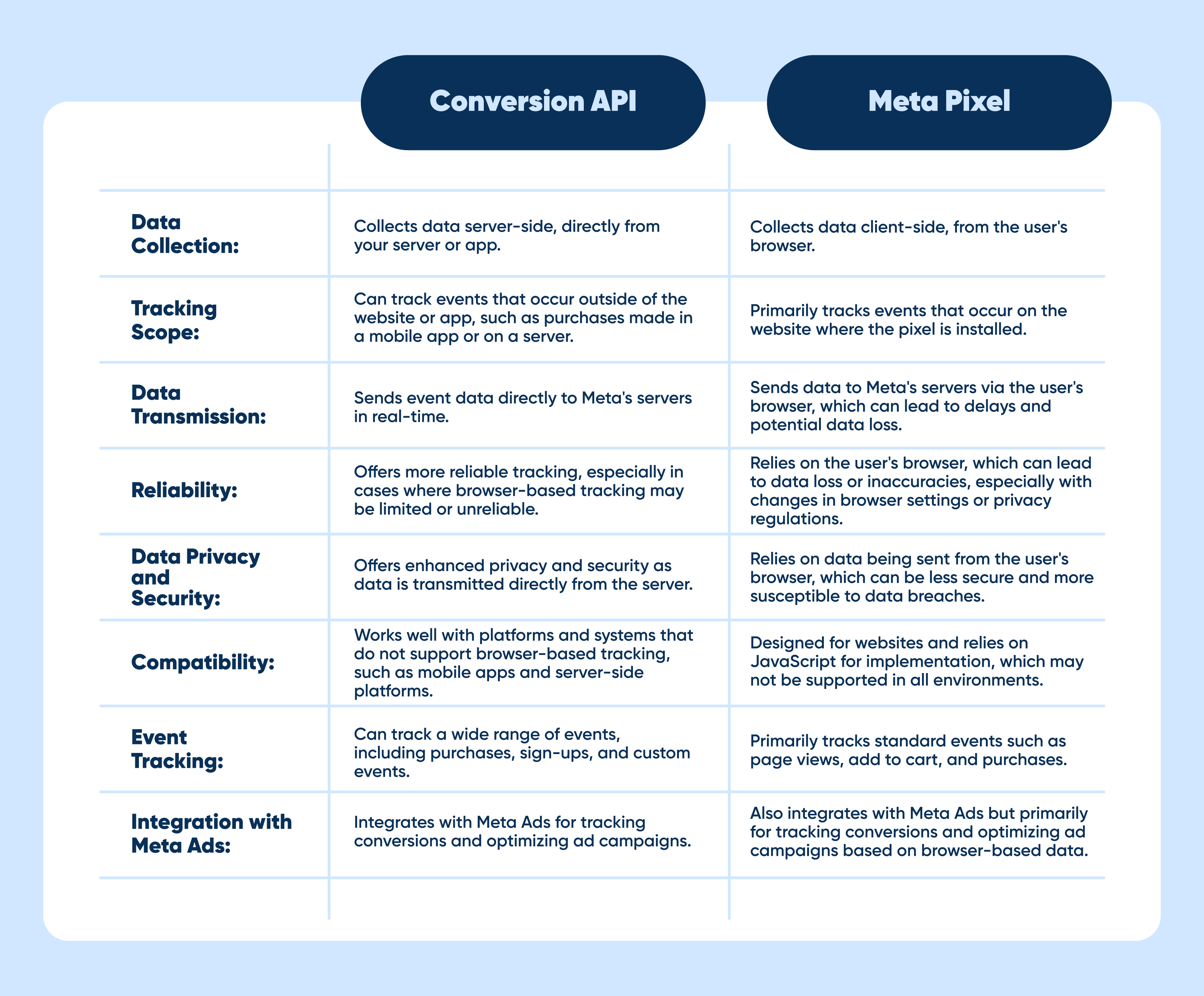
Comparison table of Conversion API and Meta Pixel
You can set up the Conversion API either by using a gateway, such as Meta's API Gateway or by choosing a partner who can help you implement it (we at WeScale will be happy to help).
It's always helpful to have an expert to turn to for advice, so don't hesitate to schedule a consultation today.
Setting up the Conversion API is simpler than you think. It involves a few key steps that you can find in the Conversion API implementation guide that we have created. Download it now and activate the functional tracking.
How to Check if It's Set Up Correctly
To check if the Conversion API is set up correctly, you can use Meta's Event Manager tool. This tool allows you to view and manage the events that are being sent to the Conversion API, ensuring that everything is working as expected. Additionally, you can use Meta's Test Events tool to send test events to the Conversion API and verify that they are being received correctly.
Testing Meta pixel vs Conversion API
Testing these two tracking methods is essential. Via testing, you can find things that affect the accuracy of your reports. While both Meta Pixel and Conversion API serve similar purposes, they work in slightly different ways and require specific testing approaches.
Testing the Meta Pixel:
Pixel Setup: Check your Pixel settings in Facebook Events Manager to ensure that the events are set up correctly and mapped to your website's corresponding events.
Data Mapping: Verify that the data sent to Facebook matches the expected events and parameters. You can use Facebook Analytics or the Events Manager to review the data being captured by the Pixel.
Test Conversions: If you're tracking conversions (e.g., purchases, sign-ups), test conversions on your website to ensure that the Pixel is tracking them accurately. Verify that the conversion data is being sent to Facebook and recorded correctly.
Testing the Conversion API:
API Implementation: Ensure the Conversion API is correctly integrated with your backend system. Test sending HTTP requests to Facebook's servers with sample conversion data to ensure the API functions correctly.
Event Mapping: Map the conversion events in your backend system to the corresponding events in Facebook's API. Verify that the data being sent to Facebook includes the necessary parameters (e.g., event name, value, user ID).
Data Validation: Check the data being sent to Facebook's servers to ensure that it matches the events and parameters you expect. You can use Facebook's API debugging tools to view the data being sent and verify its accuracy.
Test Conversions: Similar to testing the Pixel, make test conversions on your website and ensure that the Conversion API is tracking them accurately. Verify that the conversion data is being sent to Facebook and is being recorded correctly.
Error Handling: Test error handling scenarios, such as network failures or invalid data, to ensure your system can handle them gracefully and not lose conversion data.
Summing up
The process of tracking ads with Meta can be complex, especially with the constant changes in privacy updates and the technical aspects involved. However, by understanding the core aspects of Meta tracking, you can ensure that the right audiences see your ads and that you track conversions accurately. Despite the challenges posed by iOS 15 and other privacy updates, implementing these tracking methods is crucial for tracking conversions effectively, optimizing ad campaigns, and complying with privacy regulations. So, if you haven't already, it's time to start implementing the Meta Pixel and Conversion API to take your ad tracking and optimization to the next level.
It's always helpful to have an expert to turn to for advice, so don't hesitate to schedule a consultation today.








